Hyper™
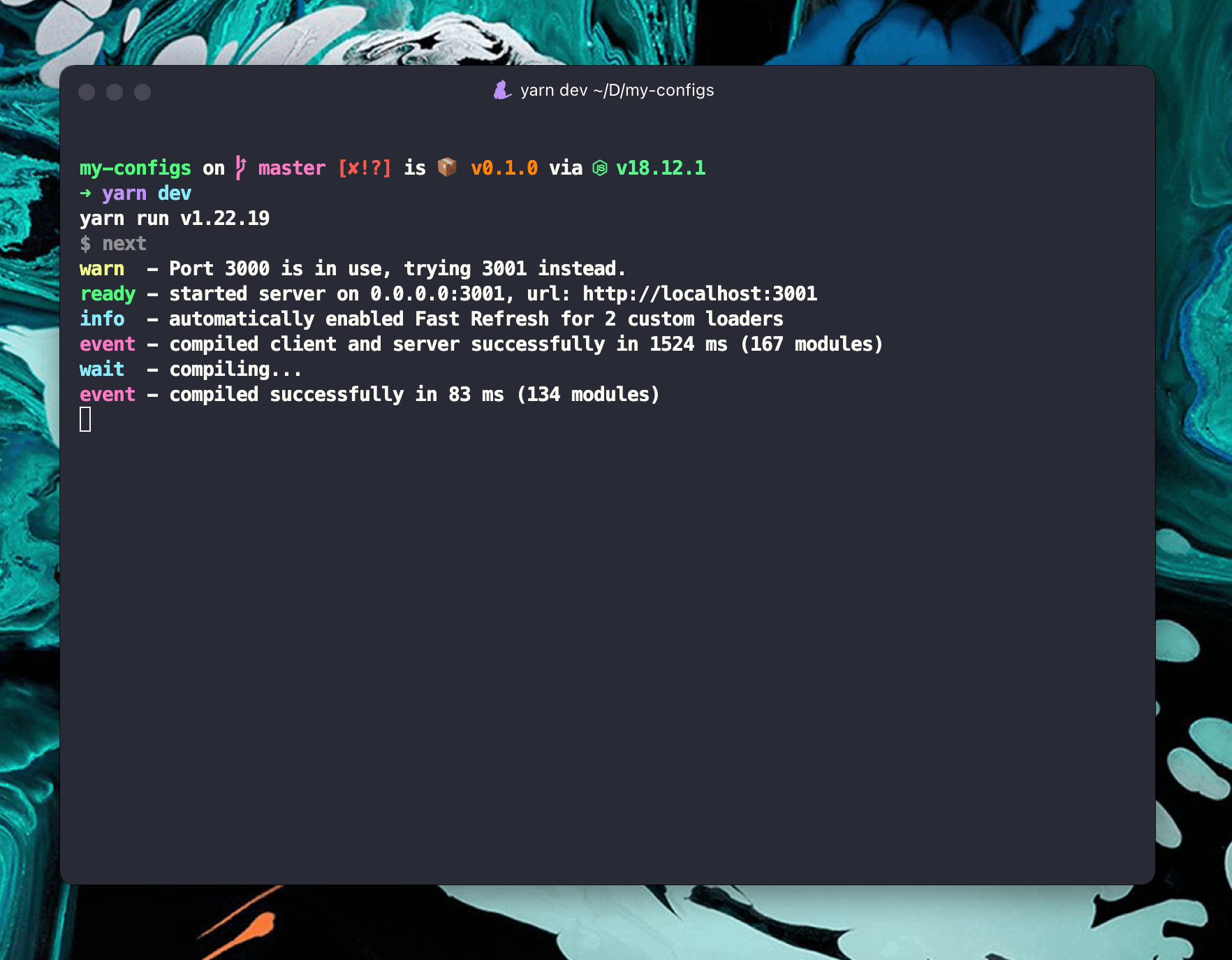
Hyper is a terminal fully customizable, and this is the goal of the team who works on this project. With that, Hyper allows us to install themes and plugins, but if you want, you can create a your own plugin or theme!
How to install
On this step I will show you how to install Hyper™ terminal on macOS and Linux, but you can check on the link below other ways how to install and the details for other operating systems.
Installation - Hyper™
Again Homebrew it's your best friend when you need to install anything, and Hyper™ it's not an exception.
brew install --cask hyperConfiguration
The most important step! Now, is the time about configurations and perosnalization of your Hyper™. I will split into two "steps", the first one remove unnecessary configurations and step two the configurations to add.
Before start, the Hyper™ configuration file is located on ~/.hyper.js and, usually, I open this file using my VSCode (code ~/.hyper.js).
Clean your configuration file!
One this step you can remove the lines I will show you or only comment the line itself. In my case, I only remove settings related with colors to have sure the colors used is from my theme.
module.exports = {
config: {
// ...
cursorColor: "rgba(248,28,229,0.8)",
selectionColor: "rgba(248,28,229,0.3)",
colors: {
black: "#000000",
red: "#C51E14",
green: "#1DC121",
yellow: "#C7C329",
blue: "#0A2FC4",
magenta: "#C839C5",
cyan: "#20C5C6",
white: "#C7C7C7",
lightBlack: "#686868",
lightRed: "#FD6F6B",
lightGreen: "#67F86F",
lightYellow: "#FFFA72",
lightBlue: "#6A76FB",
lightMagenta: "#FD7CFC",
lightCyan: "#68FDFE",
lightWhite: "#FFFFFF",
limeGreen: "#32CD32",
lightCoral: "#F08080",
},
// ...
},
};Note: the lines highlighted isn't to remove, you need this lines for your configuration works!
Let's customize!
First we will configure our plugins, by the way, when you restart your Hyper™ terminal, the plugins and themes will be installed automatically.
module.exports = {
config: {
// ...
},
plugins: [
"hyper-font-ligatures",
"hyper-search",
"hyper-pane",
"hypercwd",
"hyper-dracula",
"hyper-tabs-enhanced",
],
};Note: only add the lines highlighted, when you install the Hyper™ terminal the
pluginswill have an empty array.
Short description about the plugins added:
hyper-font-ligatures: enable font ligatures (for icons and more);hyper-dracula: is the theme I'm using at the moment;hyper-search: for search text on our terminal;hypecwd: open new tabs or panels in the same directory;hyper-tabs-enhanced: enhance Hyper™ tabs.
So, for hyper-tabs-enhanced I have a custom configuration, and if you want the same you only need to past the code below on the end of config object.
module.exports = {
config: {
// ...
hyperTabs: {
trafficButtons: true,
tabIcons: true,
tabIconsColored: true,
border: false,
},
},
// ...
};Note: only add the lines highlighted.